What is Jira Software?
Jira Software is an issue-tracking and project management software that provides teams with an open-ended and collaborative platform for planning, managing, and tracking their projects.
This Atlassian-owned cloud-based solution employs various security measures to ensure data protection for successful project execution.
- For example, Jira offers granular-access controls that allow project managers to define user privileges. This ensures that only authorized team members can access sensitive project information, maintaining the balance between security and accessibility.
- In addition, in the event of unforeseen disruptions or system failures, Atlassian provides a built-in disaster recovery feature that is designed to help you quickly recover your data and minimize potential system downtime.
- However, while Atlassian Cloud ensures high availability and disaster recovery, the responsibility for data backup lies with you — the customer.
- As part of the shared responsibility model, Atlassian provides the infrastructure and tools to help you facilitate backups, but it is your responsibility to regularly back up your data and ensure its integrity.
Recommended Read → Jira Cloud Backup & Restore: How To Get Automated Daily Backups

By adhering to the shared responsibility model, customers can have greater control over their data backups, tailoring the process to their specific needs to safeguard their critical data and mitigate the risks of data loss.
Recommended Read → Read more on the Atlassian shared responsibilities model [PDF]
Why Does Backup & Recovery Matter for Jira Cloud Instances?
In most cases, the successful execution of a project relies on the information available in the project management system.
This information could encompass a wide range of data, including past Jira issues, projects, bugs, comments, and timelines. When teams leverage this information, they can gain valuable insights and learn from previous experiences to make informed decisions.
However, losing this information can have detrimental effects on the organization at every level. For example, without historical data, teams may struggle to understand the context of ongoing projects, leading to errors, confusion, and delays.
Creating regular backups of the project management system, such as Jira Cloud, becomes the top priority to mitigate these risks.
What is Jira Cloud Backup?
Jira Cloud backup involves manually creating copies of your Jira data and storing them separately. These copies protect against data loss, human errors, or unforeseen incidents.
How to create a backup for Jira Cloud
- Log in to your Jira Cloud account as an administrator.
- Navigate to the administration section.
- Click on Settings → System
- Under the “IMPORT” and “EXPORT” sections, select “Backup Manager.”
- Under “Backup for cloud,” click “Create Backup for cloud.”
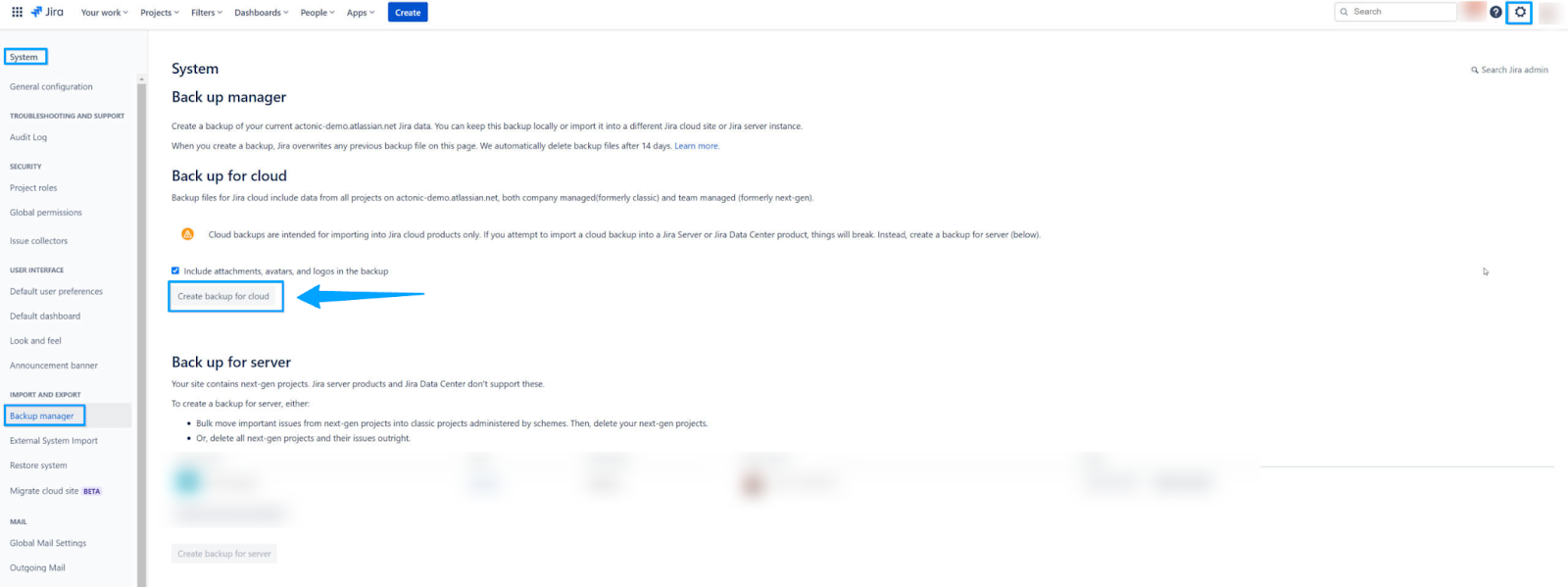
Common Jira Cloud Backup Problems
No granular restore options
Granular restore in the context of Jira Cloud is the ability to restore specific data elements from your backup rather than the entire backup.
Unfortunately, Jira Cloud (and the entire Atlassian ecosystem) does not offer this option. Instead, the restore process requires you to restore the whole backup, potentially leading to data duplication or overwriting.
- Take for instance, your team is working on a major release and a team member accidentally deleted an important piece of the project.
- This piece is linked to multiple tasks, issues, and emails, and its removal creates an unfavorable chain of events, causing valuable project information to be lost.
- Without a granular restore option, the team would need to restore the entire Jira instance to a previous backup, potentially losing all the progress made since the backup was created.
- This would result in significant downtime and data loss for the team.
Related Read → Common Problems & Challenges With Atlassian Data Backup
Lack of real-time data capture
Atlassian’s native export feature in Jira Cloud only has a predefined export frequency, such as once every 48 hours for a full export.
This means any change made to the Jira instance between export intervals may not be included in the backup. This can result in potential data loss if a critical issue occurs shortly after the last backup.
High dependency on manual backup process
Since Jira software does not offer built-in automatic backup options, users must perform manual backups themselves.
This manual backup process can be time-consuming and inconvenient, especially for large organizations with voluminous or complex data.
Another drawback of the manual backup process is the potential for accidental deletion or data corruption during the download and storage of backup files.
💡Pro Tip → Enable 1-click backup and automation of your Jira data with HYCU.
Atlassian Offers Jira Cloud Backup. Why Use An Alternative?
Unfortunately, relying solely on the built-in capabilities provided by Jira Cloud has its limitations.
While it’s true that Jira Cloud does offer some form of ‘backup’ functionality, it’s not automated and does not guarantee comprehensive recovery in the event of data loss or system failure.
A quick example is the inability to export specific data types for backup purposes.
This includes third-party apps and their data, automation rules, insight for Jira Service Management, product access settings, and Jira Service Management features powered by Opsgenie.
Furthermore, Atlassian's cloud ‘backup’ solution is only an export (XML version) of the data, with a limit of every 48 hours. What does this mean?
- Since your data is not backed-up in real-time, ‘granular restore’ is unavailable. Hence, if your developer deletes something specific in Jira, Confluence, or JSM — there’s no recovery point.
- You have to manually copy/export your data or find a script wizard to find a way to make this easier. At a minimum, this takes hours — if not an entire day and can be difficult to manage at scale.
- You can only copy your data backup once every 48 hours. So, any new data within 48 hours is completely gone.
- Atlassian Cloud deletes data after 30 days. However, some customers may have requirements to retain their data for longer periods, sometimes spanning several years.
- You can’t store this data in immutable copies. This means that your critical data will be encrypted if there is a ransomware attack.
Given these limitations, it’s recommended that companies explore third-party backup solutions that guarantee their data's comprehensive and long-term protection.
In addition to this, it’s worth noting that you can only deploy the Atlassian ecosystem (Jira, Confluence, Bitbucket, JSM, etc.) in three ways:
Cloud
- As mentioned earlier, the Jira Cloud is a cloud-based solution that offers ease of use, automatic updates, and easy accessibility from anywhere with an internet connection.
- This deployment option is the best and highly recommended for every Atlassian customer.
- Having said that, the Jira Cloud offers a basic backup option that may not be ideal for many large organizations.
- This is because most organizations require robust and comprehensive backup solutions that guarantee the safety of their data along with the necessary compliance and a seamless recovery process.
Related Read → Why You Need Disaster Recovery Purpose-built for the Cloud
What Does This Mean For Jira ?
Since the Atlassian Cloud ‘backup’ is just a mass export of specific data, there’s no guarantee of recovering your organization’s data in the event of data loss or accidental deletion.
Specific Limitations of Jira Backup's Built-In Capabilities
- Cannot recover deleted data. If you accidentally delete an epic project from Jira, they cannot be retrieved from the cloud export.
- Takes hours/days creating backups that lack ‘granular restore’ capabilities—making it challenging and near-impossible to recover specific items or data elements.
- Not compliant with data retention policies. Many industries have stringent data retention policies that every organization must comply with. For example, healthcare companies in the United States must adhere to the Health Insurance Portability and Accountability Act (HIPAA), which requires them to store their data for at least seven years. However, Atlassian Cloud may not align with such retention policies as the exported data may not be usable or easily accessible for the required duration.
- Vulnerable to ransomware attacks. If a cybercriminal encrypts critical data within the Atlassian Cloud environment, recovering stolen data from the exported backup may be difficult due to a lack of immutable copies.
How To Choose The Right Jira Cloud Backup Solution
The Jira Cloud backup market is filled with several third-party solutions with ‘promises’ to help safeguard your data. While this might be true for many, several key factors must be considered to ensure you’re only choosing the solution best suited for your organization's needs.
Data encryption and security
Using a Jira Cloud backup solution means your data will constantly be in transit and at rest. As such, it’s only logical to prioritize the security of this data before anything else.
When assessing these solutions, consider their encryption methods and practices closely. A reliable solution should employ robust encryption protocols (such as AES, TLS, RSA, SHA, etc.) to ensure that every interaction between Jira and the backup solution is encrypted.
In addition, during the typical backup process where data is transferred from the Jira Cloud to the backup storage, ensure your backup solution offers end-to-end encryption during transit. This safeguards against potential interception or attack while being transferred over networks.
And even if the unimaginable happens and the storage is compromised, there’s a guarantee that the data remains protected, unreadable, and inaccessible to unauthorized individuals.
Related Read → The Complete SaaS Data Backup & Recovery Guide for 2024
System scalability and performance
In terms of scalability, as your organization grows, the volume of data flowing into your system increases.
- An ideal backup solution should be able to handle this expanding data storage requirement without negatively impacting the existing system.
- This includes creating a backup plan that accommodates issues, attachments, projects, and other data elements within the Jira Cloud.
- Performance is another critical aspect to consider. For organizations with large volumes of data, the backup process of your intended solution should be optimized to minimize its impact (disruption, slowdowns, and downtime) on your Jira Cloud instance during backup operations.
Also, in evaluating the scalability and performance of a Jira Cloud backup solution, consider factors such as;
- Speed of backup and restoration. The backup speed determines how quickly the solution can capture and store your data. While restore speed covers how fast you can recover your data in the event of data loss or corruption.
- Backup frequency and duration. Check out how often you need to perform backups and the time taken. A scalable backup solution should be able to handle frequent backups at high speeds without causing system interruptions.
- Supports incremental or differential backup. Incremental backup only stores changes made to the data since the last backup, while differential backups store data files that have changed since the last full backup. Both of these backup methods reduce the amount of data that needs to be processed or stored during each backup.
Related Read → Nine Ways to Get BaaS Right: Cost Efficiency and Key Takeaways
Opt for granular restore capabilities
In certain scenarios, a full backup recovery isn’t required— instead, specific data elements in the backup are what’s needed. This is when a solution with granular restore capability steps in.
With a granular restore feature, you can choose certain parts of the Jira Cloud instance you want to be recovered. This could be restoring an accidentally modified project, retrieving specific system configurations, or recovering a deleted comment. This way, you can address specific data corruption or loss without impacting other parts of the system.
Review its cost-effectiveness
Cost-effectiveness in this context refers to finding the balance between the cost of the backup solution and the value it provides in terms of its features and performance.
For instance, when assessing the pricing structure of the backup solution. Opt for flexible plans — preferably tiered pricing, which offers you different levels of service based on the complexity or size of your Jira Cloud.
Beyond the upfront investment, it’s advisable to factor in the ongoing expenses associated with the backup solution. Expenses such as maintenance fees, upgrades, and premium support must justify the cost of choosing a backup solution. Understanding these long-term costs is easier to make informed decisions.
💡Recommended Read → Learn how to calculate backup software savings
Offsite storage
In many instances, storing your data on the Jira cloud isn’t enough. And choosing to store it solely on-premise makes it vulnerable to risks such as hardware failure, natural disasters, and worse — security breaches.
On the flip side, this makes offsite storage a crucial feature to consider when choosing a Jira backup provider. This is because offsite storage enhances data redundancy, which creates an additional layer of protection for your critical data.
It also plays a vital role in fulfilling the offsite backup requirements of the 3-2-1 rule that most organizations must adhere to. As such, reducing the risk of a single event compromising the original data and its backup.
The rule states that you should have:
- three copies of your data (original and two additional copies)
- stored on two different storage media formats
- with one copy kept offsite.
This geographic separation and diversity in storage media creates a robust backup strategy and a protected repository of data that can be relied upon for restoration when needed.
Automated backups
The lack of an automated backup option within the native Jira Cloud platform is a significant concern for its users and perhaps often serves as the reason to explore third-party backup solutions.
Unlike the manual backup process in Jira Cloud, which heavily relies on human intervention, opting for a backup solution with automation capabilities can help eliminate human error or oversight risk.
Some providers also allow you to schedule these backups based on certain times of the day, month, week, or year. This is important if you run complex Jira Cloud instances, where manual backups can be time-consuming, inconsistent, and prone to errors.
Atlassian ecosystem compatibility
Evaluating if your intended solution offers cross-product compatibility with other Atlassian products besides Jira Cloud is essential.
For instance, seamless integration with Jira Service Management and Confluence can ensure that all critical data across your ecosystem is adequately protected. This is particularly important if your organization utilizes multiple Atlassian products for project management and collaboration.
Related Read → Nine Ways to Get BaaS Right: Automating Protection, Leave No App Behind
💡Pro Tip → HYCU helps you meet compliance and data retention requirements by storing ransomware-proof copies of your Jira data for years.
Best Jira Backup Providers and Solutions
- HYCU
- Atlassian's Built-in Backup Feature
- Rewind Backup
- Revyz
- Exalate
- Gitprotect.io
- Skyvia
1. HYCU
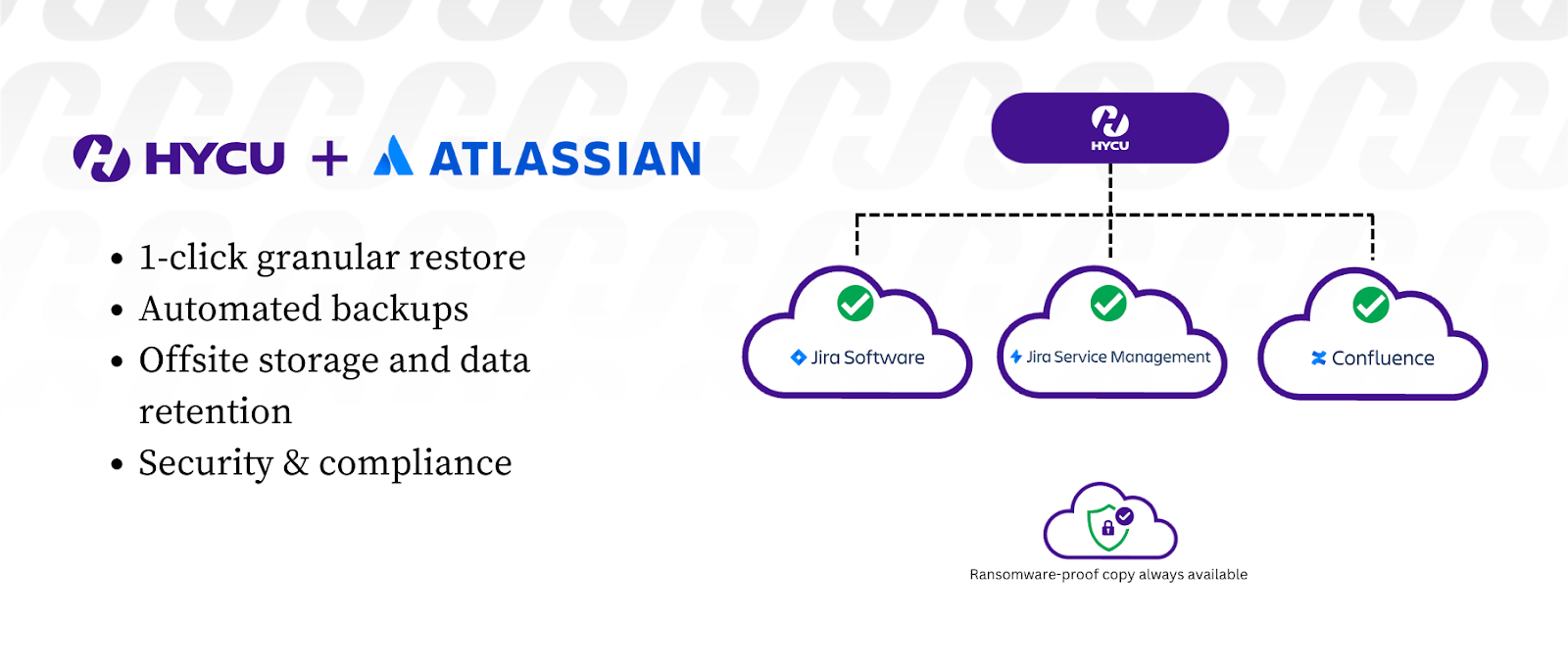
HYCU is a Data Protection platform offering seamless functionality and protection regardless of your data location. Whether you have a hybrid environment, multi-cloud, on-premises infrastructure, SaaS, or native apps, HYCU is designed to work effectively in all these scenarios.
This flexibility is valuable to organizations as it allows them to adopt a unified data protection strategy across various platforms. With this, they eliminate the need for separate backup solutions for each environment.
HYCU provides unparalleled data protection, backup, disaster recovery, data migration and mobility, security and compliance, and ransomware protection to thousands of companies worldwide. HYCU was founded in 2018 and is headquartered in Boston, Massachusetts.
Why is HYCU an ideal third-party app/add-on for Jira backup?
1-click granular restore
With HYCU’s granular restore feature, you can restore specific issues, projects, and other data components with just one click based on your recovery point objectives (RPOs). This level of granularity saves you time that’ll have been spent restoring the entire backup. Plus, you get to eliminate potential data loss and improve recovery efficiency.
Automate all backup operations in a few clicks
HYCU offers an automatic backup feature that simplifies the backup process for your Jira data. For example, with just a few clicks, you can set up the frequency and timing of your backup without requiring constant manual effort. With this, you can rest assured that you have consistent and up-to-date backups of your Jira data.
Meet compliance requirements by storing data offsite
Storing your Jira data offsite (separate location) ensures additional protection against site-targeted attacks or accidental deletion. HYCU helps you do this by storing backup copies of your Jira data offsite and meeting compliance requirements such as PCI, HIPAA, Sarbanes Oxley (SOX), and GDPR.
Helps store ‘ransomware-proof’ copies of your data
To mitigate the risk of a ransomware attack encrypting or compromising your primary Jira Cloud environment, HYCU stores backup copies of your data in a secure location. Plus, it retains your data integrity by storing it in WORM (Write Once Read Many) in the public cloud.
Other benefits of using HYCU include:
- Leverage native identity management with role-based access control (RBAC) to control user access.
- Automatic discovery of Jira instances that need protection.
- Alerting, custom reports, and detailed job logging of every data protection event
- Security-first architecture that meets STIG, NIAP, ISO 27001, and common security standards.
- Restore directly into production.
Want a radically simple backup and restore for Jira?
2. Atlassian’s Built-in Backup Feature
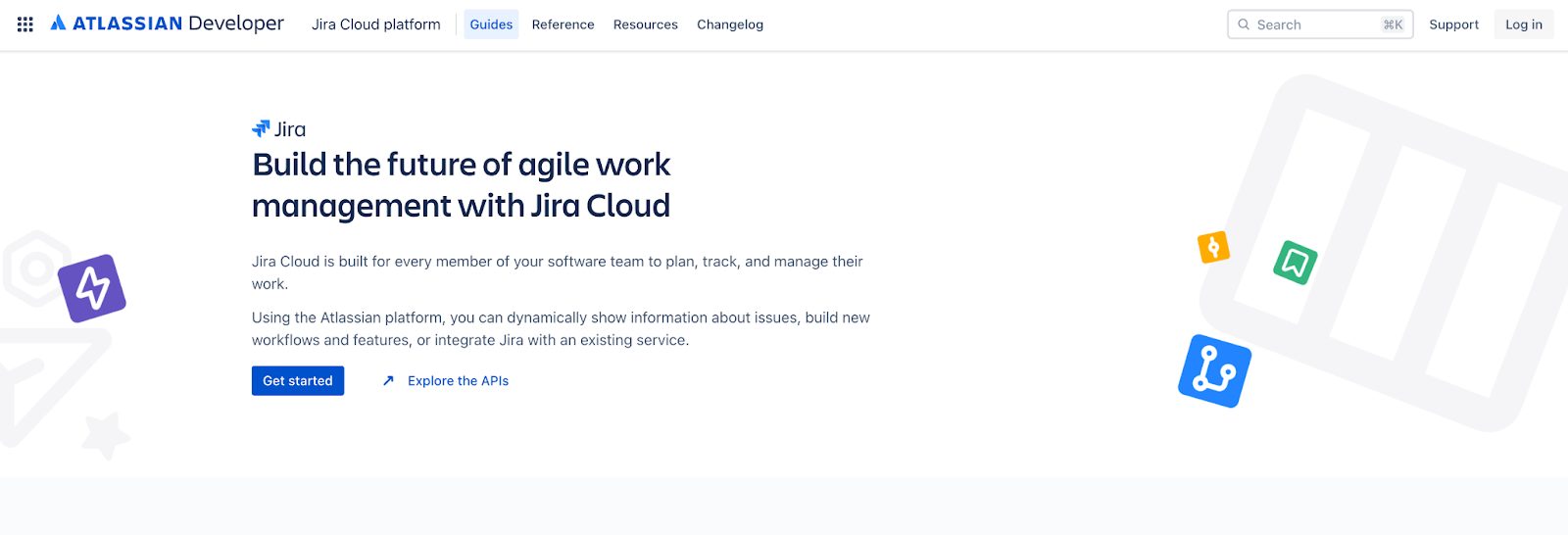
Atlassian offers a built-in backup feature as part of Jira Cloud, which allows users to back up their data. Users can manually access and initiate this feature to create a copy of data such as issues, projects, file attachments, and other relevant information within the platform. Once the backup is created, users can store it in a separate location for proper safekeeping.
Pros
- Backup control. Since the backup process is manual, users have complete control over when to initiate a backup. This allows them to schedule backup at convenient times or when necessary.
- Low cost. There’s no additional cost to using the built-in backup feature since it’s part of Atlassian’s ecosystem.
- No integration is needed. This backup feature is directly accessible within the Jira Cloud platform without integrating third-party solutions.
Cons
- Risk of potential data loss. Due to the selective restore capabilities available on the Jira Cloud platform, only some of your data will be recovered in case of data loss.
- Limited data retention period. Data on the Atlassian ecosystem can only be retained for up to 30 days unless specified by the user. However, some organizations may have data retention requirements that may not align with this policy.
- Manual backup process. The backup process must be manually initiated, which can be hassling, time-consuming, and prone to human errors. Even worse, it can lead to inconsistent backup schedules if not done regularly.
- Inability to back up third-party apps and their data. The built-in backup feature offers no backup support for external apps and their data, which can lead to potential gaps in the data — hence, affecting its integrity.
- No granular restore option.
3. Rewind Backup for Jira Cloud
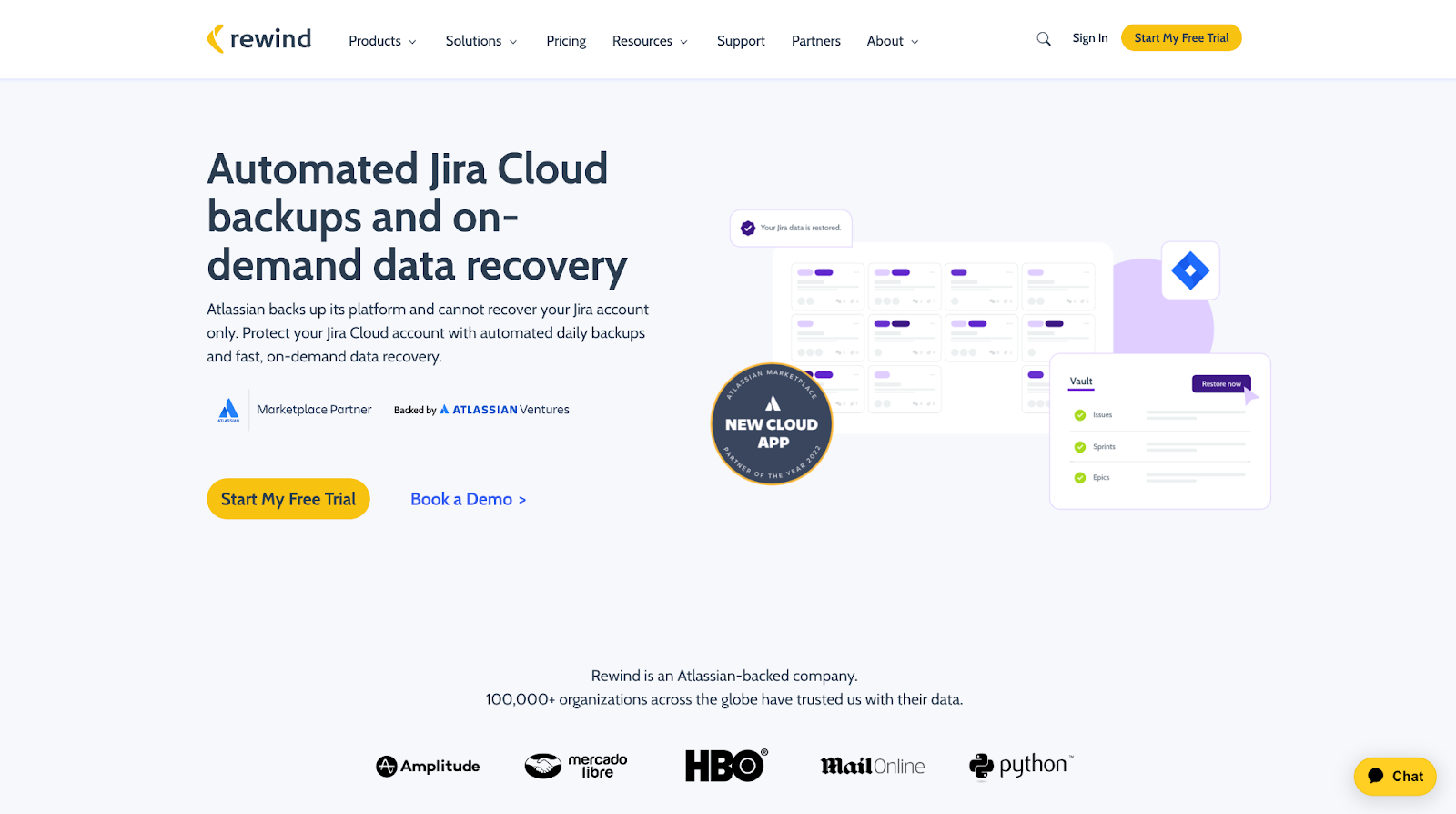
Rewind is a cloud backup solution designed to provide comprehensive data protection for various SaaS applications, including popular platforms like Shopify, BigCommerce, Trello, Github, QuickBooks Online, and Atlassian products such as Jira, Confluence, and Bitbucket.
The company offers an automated backup and reliable recovery option for Jira Cloud data, ensuring that critical data is safe and restored in the event of a loss or deletion.
Pros
- Comprehensive data protection and compliance. Rewind offers encrypted data protection during transit and at rest by utilizing security protocols such as TLS 1.2 and AES-256. Rewind is also SOC 2 Type 2, SOC 3, GDPR, PIPEDA, and CCPA compliant.
- On-demand data recovery. Rewind allows automatic and on-demand data recovery for your Jira instance with one click for account and item levels.
- Automated daily backups with unlimited storage. You can back up your Jira data as many times as you need daily. Plus, you get calendar access to all your backups via the Rewind Vault. This way, you can initiate granular restore or point-in-time recovery for your data.
Other benefits include Single Sign On (SSO) support, Data residency options (Europe, US, or Australia), and 365-day data retention.
Cons
- Slow backup process. Users complain of slow backup processes when handling large amounts of data, which results in uncomfortable delays in accessing your backed-up data.
- Lack of control of storage – Customers with regulatory and compliance requirements to store their own data will not be able to use Rewind. All backup copies are kept in Rewind’s Vault and there are no other storage targets available for customers to choose from. If you need to manage your own storage, we recommend other options.
4. Exalate
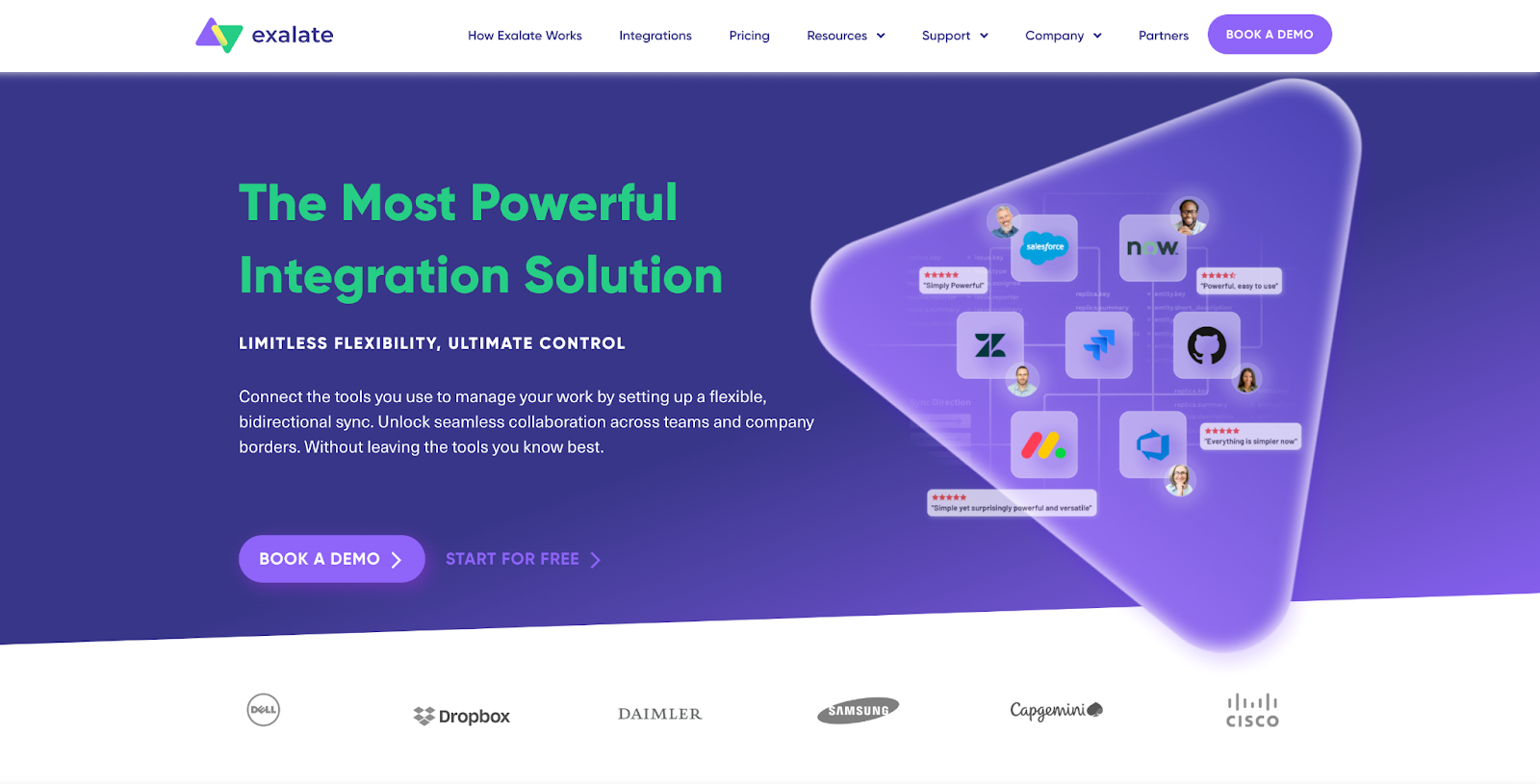
Exalate is a synchronization and collaboration solution that seamlessly integrates different issue-tracking systems such as Zendesk, ServiceNow, Jira Cloud, Salesforce, Azure DevOps, HP QC/ALM, and GitHub. It allows teams working on different platforms to synchronize their data in real-time, ensuring accurate and up-to-date information.
With Exalate, you can manage your work by creating customization bi-directional connections between different issue-tracking systems. For instance, an activity in Jira can trigger an issue in Zendesk. This real-time sync eliminates the need for manual or duplicate data entry.
While Exalate isn’t primarily designed for cloud migration, it can be a valuable tool. For example, when migrating Jira instances, especially on-premise installations, to Jira Cloud, there’s usually a risk of server downtime and poor configuration replication. Exalate can assist in these areas.
Pros
- Incremental migration. Exalate allows you to migrate Jira instances gradually (in smaller batches) instead of performing a full cutover. This approach minimizes your system downtime by ensuring a controllable migration process that allows for thorough testing and validation before completing the migration.
- Configuration replication. Migrating your data to the Jira cloud often requires recreating workflows, project settings, and other configurations. But with Exalate, you can automate this process by replicating custom configurations from the source.
- Data synchronization. Exalate boasts of an impeccable data synchronization process for Jira instances, ensuring that all relevant information is transferred accurately. This includes issues, attachments, custom fields, comments, and more.
Cons
- Support and expertise. Since Exalate’s primary focus is on data synchronization, they don't have the dedicated support team or expertise to handle critical backup-related issues.
- Limited backup offering. While Exalate can create synchronized copies of your Jira Cloud data, it lacks the features or functionalities to keep your data safe in case of data loss or a ransomware attack.
- Lack of data retention. Exalate provides no extensive data retention options compared to many purpose-built Jira Cloud backup options. As such, it may prove challenging to retrieve lost or stolen data.
Notable mentions from Atlassian Marketplace
Aside from the solutions mentioned above to help you backup your Jira Cloud data, the Atlassian marketplace also hosts some tools that offer some exciting backup features and functionalities.
5. GitProtect.io Backups for Jira Cloud

Features include:
- Automatic backup and Disaster recovery
- SOC 2 Compliance
- Point-in-time restore
- Multi-level management
- Unlimited retention and Advanced Security
- Backup coverage for Jira, including projects, issues, roles, workflows, votes, notifications, versions, boards, audit logs, and many more.
6. Skyvia Backup for Jira
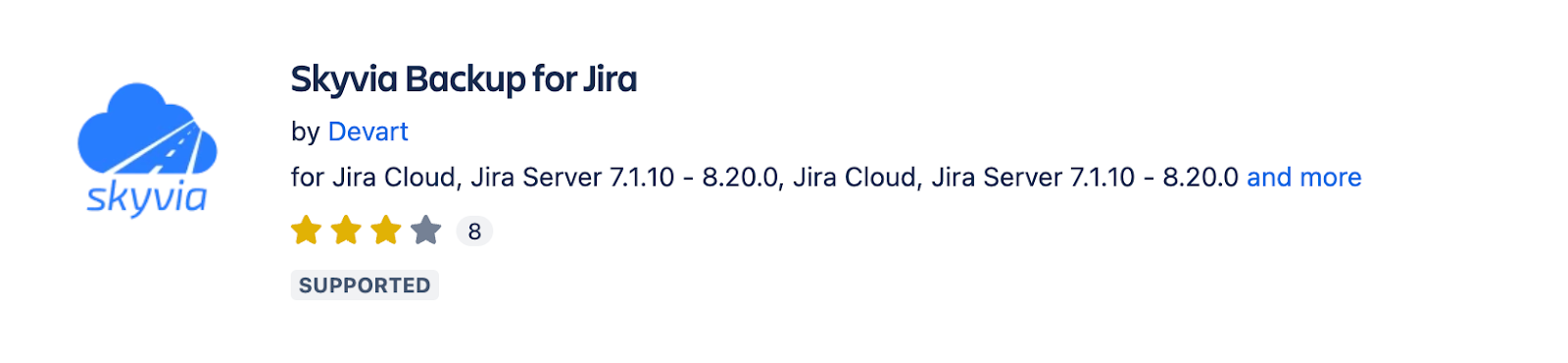
Features include:
- Automatic, manual, and on-demand backup
- Powerful backup search
- Backup comparison
- Easy data restoration
7. Revyz Data Manager for Jira

Features include:
- Automated backup and on-demand granular recovery
- Optimized Jira instances
- Unlimited backups with up to 250GB in attachments & 1-year data retention
- Data residency option (US East, Frankfurt, Sydney)
- TLS 1.2 and AES-256 encryption.
- SOC Type 2 compliant
Backup your Jira Cloud Data with HYCU
Making the right choice for your Jira Cloud backup solution is crucial for the safety and recoverability of your data. Fortunately, HYCU provides a reliable backup solution that is tailored to meet the demands of your Jira Cloud instance. Regardless of the scale or complexity of your projects, issues, or attachments, HYCU's scalable backup solution guarantees automated backups, granular restores and fast recovery when necessary.
In addition to its scalability, HYCU offers robust data encryption mechanisms to ensure the security of your data during transit and at rest. This level of encryption adds an extra layer of protection, safeguarding your data from unauthorized access.
Take control of your Jira data with automated backups and 1-click recovery
Join 4100+ customers who trust HYCU to help back up their data. 👈
*Blog revised on 6.26.2023 based on feedback from Provider





